Finding Your Way Around
The best way to get acquainted with the layout of RLC, Virtual Vancouver and Rude Virtual is to simply spend some time walking around, talking to other users, as well as volunteers and Guides, who are always willing to help someone get familiar with where businesses, clubs and other attractions are located.
Things can change very quickly in the world, so there are not currently any maps or anything of that nature available.
You can always email Support@Utherverse.com as well and we will be happy to help.
Back to Top
Chatting
You can either talk to all the users in a given dimension or area through the General Chat, which will be displayed unless you choose to turn it off. You can also talk through Private Messages, but that functionality is restricted to VIP users only. If you are a Basic member, you can still privately chat, but a VIP member will have to initiate the private conversation. To initiate a Private Chat, right-click on the other user and choose the ‘Private Message’ option off to the list.
Back to Top
Customizing Avatar In-Game
To change clothes, gender, or anything else about your in-world ‘avatar’, simply login and click on the ‘Customize’ icon along the top of your page. The menu will open from there, and you will be able to change anything you like about the appearance of your character. Aside from Custom Textures, there are dozens of built-in clothes and accessories you can choose from to adorn your avatar. These will be located in the Customize menu. Make sure to click ‘Show Changes’ when you are done, or else your alterations will not appear.
The best way to get acquainted with the layout of RLC, Virtual Vancouver and Rude Virtual is to simply spend some time walking around, talking to other users, as well as volunteers and Guides, who are always willing to help someone get familiar with where businesses, clubs and other attractions are located.
Things can change very quickly in the world, so there are not currently any maps or anything of that nature available.
You can always email Support@Utherverse.com as well and we will be happy to help.
Back to Top
Chatting
You can either talk to all the users in a given dimension or area through the General Chat, which will be displayed unless you choose to turn it off. You can also talk through Private Messages, but that functionality is restricted to VIP users only. If you are a Basic member, you can still privately chat, but a VIP member will have to initiate the private conversation. To initiate a Private Chat, right-click on the other user and choose the ‘Private Message’ option off to the list.
Back to Top
Customizing Avatar In-Game
To change clothes, gender, or anything else about your in-world ‘avatar’, simply login and click on the ‘Customize’ icon along the top of your page. The menu will open from there, and you will be able to change anything you like about the appearance of your character. Aside from Custom Textures, there are dozens of built-in clothes and accessories you can choose from to adorn your avatar. These will be located in the Customize menu. Make sure to click ‘Show Changes’ when you are done, or else your alterations will not appear.